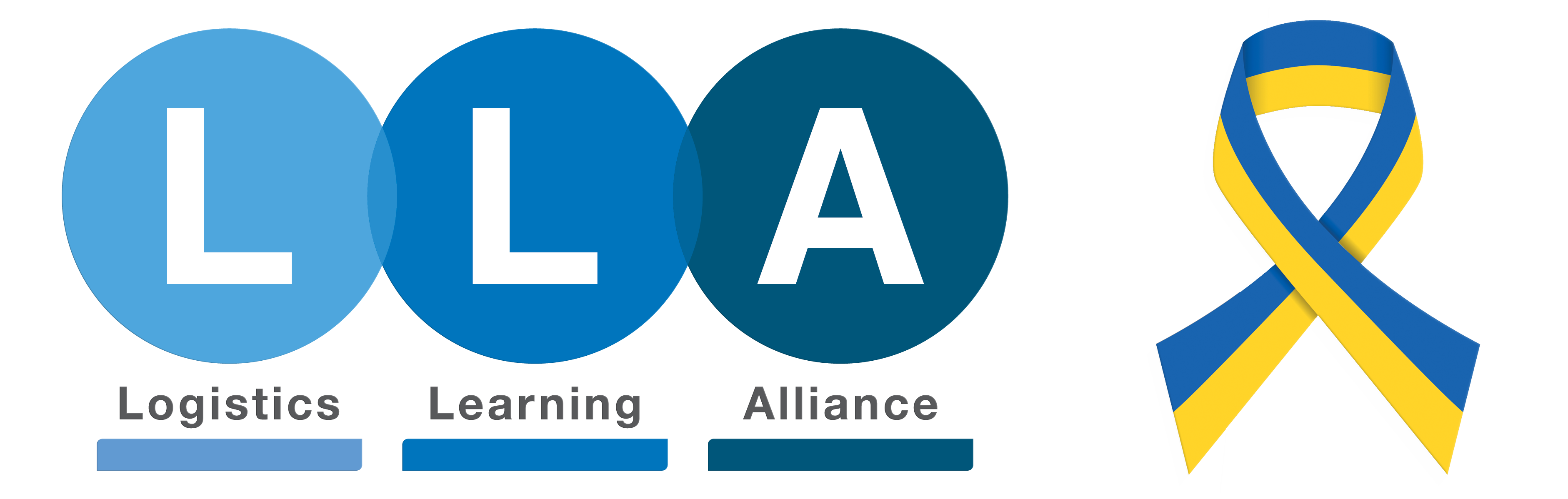LLA Health and Safety
GENERAL POLICY STATEMENT
This policy and procedures is specific to the health and safety of learners and should be read in conjunction with the Logistics Learning Alliance (LLA) Health and Safety Policy and Procedures in operation across the company.
HEALTH AND SAFETY IN TRAINING CENTRES
LLA will ensure that:
- All training takes place in accordance with Health and Safety Policy and Procedures
- All learners are given appropriate induction into LLA Health and Safety Procedures
- All risk assessments relating to the training activities are relevant to the needs of learners being trained
- All learners will receive specific Health and Safety training related to their training course
- All health and safety training and induction will be regularly reviewed to ensure that it reflects current legislation and good practice.
HEALTH AND SAFETY FOR ONSITE TRAINING
LLA will ensure that:
- Teaching staff will ensure they are familiar with the Health and Safety policy’s and procedures for the site they are delivering training on.
- Teaching staff will ensure that the learning environment is safe for students and the delivery of training.
- Teaching staff will work with site management to resolve any
- All issues will be recorded and reported back to the LLA Centre
HEALTH AND SAFETY FOR DISTANCE LEARNING STUDENTS
Distance learning students are responsible for ensuring their own Health and Safety. LLA encourages all distance learning students to seek advice from their employer or local Health and Safety body, to ensure that they have the relevant knowledge to maintain safe learning practices and environments.
MONITORING EFFECTIVENESS
This policy will be regularly reviewed to ensure the Health and Safety of learners at all times. The Centre Coordinator or responsible person will be required to keep a log and raise any concerns about the health and safety of learners immediately with the Directors.
POLICY REVIEW
This policy and associated procedures will be reviewed annually or in the following circumstances:
- changes in legislation and/or government
- as a result of any other significant change or
APPENDIX 1: COMPUTERS AND DISPLAY SCREENS. HOW CAN I HELP MYSELF?
GETTING COMFORTABLE
- Adjust your chair and VDU to find the most comfortable position in which to work. As a rough guide, your forearms should be approximately horizontal and your eyes level with the top of the VDU.
- Make sure you have enough desk space for documents and other equipment
- Try different arrangements of keyboard, screen, documents and mouse to find what suits you best
- Arrange your desk and VDU to avoid glare or bright reflections on screen. This will be easier if neither you nor the screen is directly facing windows or bright sunlight. Adjust curtains and blinds to prevent unwanted light and glare
- Make sure there is sufficient space under your desk to move your legs freely and remove any obstacles that might prevent this
- Avoid excess pressure from the edge of your seat on the backs of your knees and legs. For smaller people, a footrest might be helpful
KEYING IN
- Adjust your keyboard so that you have a comfortable keying in posture. A space in front of the keyboard often helps for resting the hands and wrists in between typing
- Try to keep wrists straight when typing. Type softly and don’t overstretch your fingers
USING A MOUSE
- Keep the mouse within easy reach so that it can be used with a straight wrist.
- Sit upright and close to the desk and move the keyboard out of the way if it is not being used.
- Support your forearm on the desk and don’t grip the mouse too tightly
- Rest your fingers on the buttons and press them gently
READING THE SCREEN
- Adjust the brightness and contrast of the screen to suit the lighting conditions in the room
- Make sure the screen surface is clean
- In setting up software, choose text that is a suitable size for you to read and colours that are easy on the eye
- Individual characters on the screen should be sharply focused and should not flicker or move. If they do, your VDU may need servicing or adjusting
POSTURE AND BREAKS
- Do not sit in the same position for long periods and move around so that your posture is not rigid. However, avoid repeated stretching for things you need.
- Move the items you need closer to you
- Remember to take breaks – short, frequent ones are best. Changing tasks for short periods, e.g. completing photocopying or filing duties can be a productive way of taking time away from the screen. The general recommendation is a 5-to-10-minute break away from the screen for every hour you are sat in front of it.
HEALTH PROBLEMS ARISING FROM BAD WORKING PRACTICE AT VDU EQUIPMENT
Incorrect use of VDUs can place people’s health at risk in a variety of ways. It can cause:
- Eyesight problems and headaches caused by screen glare, straining to look at VDU screens for long periods and by monitors positioned too close or too far away
- Increased levels of stress which can usually be attributed to an increased pace of work or being made to work in front of a VDU without a break for a longer period of unbroken time than is recommended
- Repetitive Strain Injury (RSI) which refers to aches, pains and disorders that can occur in the hands and arms which, although usually only temporary in nature, can evolve into an ongoing condition and can even be disabling
- Take this advice on health and safety implications of using a VDU or computer at work to reduce the health problems that can arise from incorrect use.